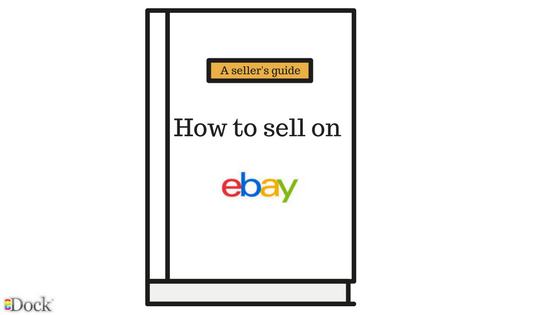
You will say “What’s complicated in selling on eBay?”. Nothing, if you aim of selling not so frequently. But if you want to open an eBay shop to start a professional activity. the patch can be a bit long even if not so windy.
We want to give you a guide to help you step-by-step to create eBay listings.
Step 1: Account registration (it’s free)
It is ordinary but we have to say that: to sell on eBay you have to have an eBay account for sellers. Go to this link and register your data and your business. We advise you to buy an eBay shop to have unique services and facilitations (in order to do so please contact the marketplace’s support).
Step 2: Open a Paypal account
The default method of payment for eBay is Paypal. If you do not have it yet, you can go here and create it.
Step 3: Sell the products
Already here? Are we already at this step? Yes, obviously we take for granted that you have suitable characteristics to sell on eBay (some items are forbidden!) and that you have already done some market research about your competitor’s prices, the services they offer in order to be as competitive as possible. To create the first eBay listing click on Sell at the top of the page and:
- Write an appropriate title for the item, add some keywords but always within the 80 characters (as stated by eBay). Add also the brand, the name of the product and maybe the dimensions;
- Choose the appropriate category for the item you are selling: eBay suggests you a category but if you want you can change it;
- Let your clients know in what sort of condition the item is, if it is new, used, etc.
- Create a complete description of the item you want to sell with other details that can be useful for the buyer (you can customize the details you find in your item box);
- Choose a format for the listing (Auction, Buy it now - fixed price) and the product;
- Add a photo: Pay attention: not every photo is accepted by eBay! As eBay states:
“Minimum dimension: 500 pixels. Suggested dimension: 1600 pixels
To show high-quality photos, we suggest you add photos with the side longer than 1.600 pixels. In this way, the item is clearly visible
Do not add text in your image and use a neutral background
To have a clear idea of the item, it is forbidden to add text like “free delivery” or your logo on the image
Default or catalogue photos
The use of default photos for used items can be misleading.
Watermark
The watermark must not occupy more than 5% of the image, have an opacity higher than 50% and obscure the item. For this reason, please do not use lines”
We also noticed that high-quality photos attract more customers, so it is in your interest to take good photos.
- Price of the product and quantity. Remember that, as always, the buyer are really careful with prices. For this reason, study your competitors and try to fix a more competitive price: maybe not too low, it can make them suspicious! Add also how many pieces in stock you have for that item.
- Fix the length of the listing, from 1 day to without deadline. Be aware that once finished the time the listings will be expired even if you have not sold the items. To renew it you just need to click and sell again.
- After you took prior arrangements with the delivery company, add to your listing the shipping price. You can also add one price for a single item and another price in case the items bought by the same user are two or more. The additional shipping price must be always equal or lower than the standard price. We also suggest you add a price and then delivery with another price: there is nothing worse for a buyer!
- Payment methods and Refund policies. Include also the methods you prefer for the payment: Paypal (that is also compulsory), Bank account, Credit Card, Cash on Delivery, etc. Also, specify your refund policies, be aware that the minimum time to refund is 14 days.
- Verify the preview of your listing and check if there are errors.
- Publish the listing and begin to sell!
Step 4: …In the next article!
And talk together about how to manage your online listings!

